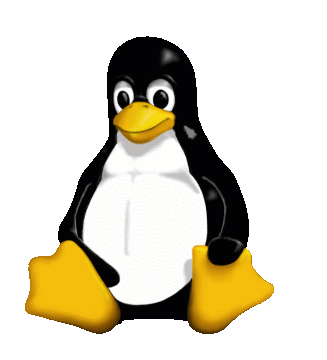A Linux gépeken már régi téma a tűzfal. A tűzfal arra való, hogy védelmet nyújtson a magánhálózatoknak illetve a számítógépeknek az Interneten garázdálkodó rosszakaratú támadók ellen. Éppen ezért beszélhetünk hálózat-biztonságról – erről nálam itthon a router-en lévő tűzfal gondoskodik -, illetve hoszt-biztonságról, ami a Linux notebookom-on van telepítve. Ma már általában egyszerűek a beállítások, mind hálózati, mind hoszt szinten. Debian 10 alatt már automatikus az alap tűzfal-konfiguráció.
Régebben az ipchains volt, ma már az ún. iptables van használatban. Nézzük meg a Linux-unkat!
root@gergo1:~# iptables -L -v
Chain INPUT (policy DROP 590 packets, 93015 bytes)
pkts bytes target prot opt in out source destination
0 0 ACCEPT tcp -- any any anywhere anywhere tcp dpt:ssh
256 20230 ACCEPT all -- lo any anywhere anywhere
6008 2038K ACCEPT all -- any any anywhere anywhere ctstate RELATED,ESTABLISHED
0 0 ACCEPT tcp -- any any 192.168.0.0/24 anywhere state NEW tcp dpt:netbios-ns
0 0 ACCEPT tcp -- any any 192.168.0.0/24 anywhere state NEW tcp dpt:netbios-dgm
0 0 ACCEPT tcp -- any any 192.168.0.0/24 anywhere state NEW tcp dpt:netbios-ssn
0 0 ACCEPT tcp -- any any 192.168.0.0/24 anywhere state NEW tcp dpt:microsoft-ds
0 0 ACCEPT icmp -- any any anywhere anywhere icmp echo-request
6 336 ACCEPT tcp -- any any anywhere anywhere tcp dpt:http
Chain FORWARD (policy DROP 0 packets, 0 bytes)
pkts bytes target prot opt in out source destination
Chain OUTPUT (policy ACCEPT 6272 packets, 1041K bytes)
pkts bytes target prot opt in out source destination
256 20230 ACCEPT all -- any lo anywhere anywhere
Látható, hogy a bemeneten (INPUT) az SSH szerver, a Samba szerver (Microsoft hálózathoz) és a HTTP szerver van engedélyezve + az ICMP ping (leírása később), továbbá természetesen a már létrejött kapcsolatok is. Forward szinten semmi sincs “átengedve”. Nem továbbítunk adatot hálózatok között. Kimeneten (OUTPUT) pedig mindent “kiengedünk”.
Hogy hol van beállítva? Van egy pici konfigurációs file a /etc alatt.
root@gergo1:~# cat /etc/network/iptables.up.rules
# Generated by iptables-save v1.6.0 on Sat Aug 26 03:40:19 2017
*filter
:INPUT DROP [9:1026]
:FORWARD DROP [0:0]
:OUTPUT ACCEPT [22:3482]
-A INPUT -p tcp -m tcp --dport 22 -j ACCEPT
-A INPUT -i lo -j ACCEPT
-A INPUT -m conntrack --ctstate RELATED,ESTABLISHED -j ACCEPT
-A OUTPUT -o lo -j ACCEPT
#
# added by gvamosi on 2019-06-07
#
-A INPUT -s 192.168.0.0/24 -m state --state NEW -p tcp --dport 137 -j ACCEPT
-A INPUT -s 192.168.0.0/24 -m state --state NEW -p tcp --dport 138 -j ACCEPT
-A INPUT -s 192.168.0.0/24 -m state --state NEW -p tcp --dport 139 -j ACCEPT
-A INPUT -s 192.168.0.0/24 -m state --state NEW -p tcp --dport 445 -j ACCEPT
-A INPUT -p icmp --icmp-type echo-request -j ACCEPT
#
# added by gvamosi on 2019-09-22
#
-A INPUT -p tcp -m tcp --dport 80 -j ACCEPT
#
COMMIT
# Completed on Sat Aug 26 03:40:19 2017
És hogyan “töltődik be”? Az ún. init script-ek között kell keresnünk a választ (leírásuk később).
root@gergo1:~# cat /etc/init.d/iptables
#!/bin/sh
echo -n "Applying firewall rules.."
/sbin/iptables-restore < /etc/network/iptables.up.rules
echo "done."
Ez a kicsi init script tölti be a rendszer elindulásakor a tűzfal konfigurációját az iptables-restore parancs segítségével. Ennyi az egész. 🙂
Írhatnánk még az ún. DMZ (Demilitarizált Zóna) fogalmáról is. Ez egy olyan terület egy cégnél pl., ahonnan szerverek “kifelé”, a nagyvilágba, azaz az Internet felé is látszódhatnak. Határzóna a belső, védett, és a külső, védtelen hálózat között.